Troubleshooting Common Portable Power Station Issues: A Practical Guide
Master your portable power station with this definitive troubleshooting guide. Learn to diagnose and fix common issues like failure to turn on, charging problems, and error codes, ensuring minimal downtime and a longer device lifespan.
Introduction to Troubleshooting Your Power Station
Portable power stations have become indispensable tools for everything from powering outdoor adventures and camping trips to providing essential backup power during outages. These versatile devices offer clean, quiet, and reliable electricity wherever you need it. However, like any sophisticated electronic gadget, they can sometimes encounter hiccups. This comprehensive guide is designed to equip you with the knowledge to diagnose and resolve the most common issues users face – from mysterious overload errors to frustrating charging failures – minimizing downtime and maximizing the lifespan of your valuable investment. By understanding common problems and their straightforward solutions, you can significantly reduce the need for customer support, increase your confidence in using your device, and ensure your power station is always ready when you need it most.
From diagnosing a dead unit to resolving solar charging failures, we cover it all. Whether you’re a camper in the Lake District, a homeowner in a power cut, or a remote worker in a rural shed, this guide ensures your power station stays reliable. Let’s dive in and get your device back to peak performance.
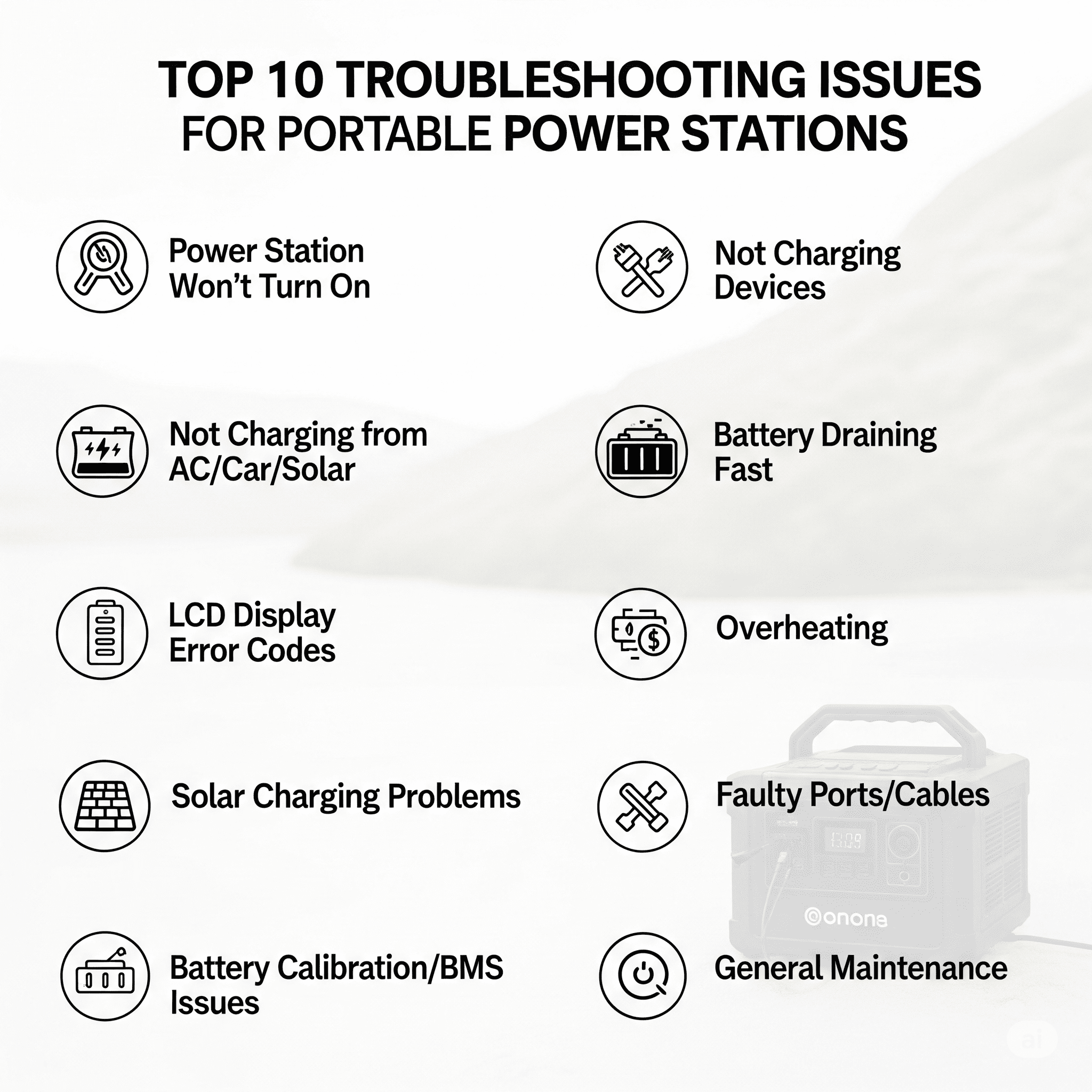
Essential Safety and Warranty Reminders
Before diving into troubleshooting, it’s paramount to understand critical safety considerations:
- High Voltage and Lithium Batteries: Portable power stations house high-voltage components and powerful lithium-ion (or LiFePO4) batteries. Tampering with the internal components can be extremely dangerous and may lead to electric shock, fire, or explosion.
- Do Not Disassemble: Unless you are a certified professional and understand the risks, never attempt to open or repair the internal circuitry or battery pack of your power station. Even when powered off, high-voltage capacitors can retain dangerous charges.
- Warranty First: Always check your product’s warranty information before attempting any troubleshooting steps that involve opening the device or performing repairs. Opening the device will almost certainly void your warranty coverage. For any persistent or serious issues, especially those related to battery swelling or unusual smells, contact the manufacturer’s support immediately.
- Safe Handling: Avoid using damaged cables, exposing the unit to water, or operating in extreme temperatures (below 0°C or above 40°C for charging).
Always consult your user manual for model-specific safety guidelines and keep manufacturer contact details handy for support.
Quick Troubleshooting Reference Table
Use this table to quickly identify common issues, their likely causes, and first steps to take. Refer to the detailed troubleshooting section for in-depth solutions.
| Symptom | Primary Cause (Likely) | First Steps (Quick Check) | Go To Section |
|---|---|---|---|
| Won’t Turn On | Drained battery / BMS lockout | Charge fully; perform hard reset (hold power button 10–15s). | 4.A |
| Not Charging (AC/DC/Solar) | Bad cable/charger; heat/cold | Check connections; use original charger; normalize temp. | 4.B |
| Poor/No Output (AC/DC ports) | Output off; overload; low battery | Enable output; disconnect devices; check battery level. | 4.C |
| Inverter Shutdown/Overload | High wattage; surge | Remove high-wattage devices; power on sequentially. | 4.D |
| Fast Drain/Not Holding Charge | Battery degradation; parasitic drain | Review storage/usage; disable unused features. | 4.E |
| Display Issues/Error Codes | Software glitch; temp; damage | Power cycle; check for damage; normalize temp. | 4.F |
| Overheating | Blocked vents; high load | Clear vents; reduce load; move to cooler area. | 4.G |
| Solar Charging Issues | Incorrect panel; low sunlight | Check panel voltage; ensure direct sunlight; clean connectors. | 4.H |
| Faulty Ports/Cables | Debris; physical damage | Clean ports gently; test with new cables. | 4.I |
| App Connectivity Problems | Bluetooth/Wi-Fi off; app bug | Restart app/phone; ensure Bluetooth/Wi-Fi enabled. | 4.J |
| Short Circuit Protection | Faulty device/cable | Disconnect devices; test with known-good cables. | 4.K |
| Inverter Fault | Internal inverter failure | Power cycle; reduce load; update firmware. | 4.L |
Step-by-Step Troubleshooting by Problem Type
4.A Power Station Won’t Turn On
Symptoms: No lights, no screen response, unit appears dead.
Causes:
- Completely Drained Battery (Deep Discharge): The battery has been depleted to a low level, triggering the Battery Management System (BMS) into a protective “sleep” mode to prevent irreversible damage.
- Battery Management System (BMS) Lockout: After an extreme overload, short circuit, or other protection event, the BMS may lock down the system for safety.
- Faulty Power Button or Internal Circuit Issue: Less common, but physical damage to the power button or an internal component failure can prevent startup.
Solutions:
- Recharge Fully:
- Connect the power station to its original AC wall charger (or manufacturer-approved charger).
- Ensure the charging cable is securely plugged into both the unit and a working wall outlet.
- Allow it to charge for at least 30–60 minutes, even if no indicators immediately appear. Sometimes a deeply discharged unit needs a “trickle” charge to wake up.
- Check the charging port for any visible debris or bent pins that might prevent a connection.
- Perform a Hard Reset: Many power stations have a specific hard reset procedure:
- Disconnect all input (chargers) and output (devices).
- Press and hold the main power button for 10–15 seconds (or longer, consult your manual).
- Release and then briefly press the power button again to attempt startup.
- Disconnect All Devices: Ensure nothing is plugged into any output ports before attempting to turn it on or charge. A problematic device can prevent startup.
- Warm Up (If Cold): If stored in very cold temperatures, the battery may be too cold to activate. Bring it indoors to room temperature (10–25°C / 50–77°F) for a few hours before attempting to turn on or charge.
- Test Charger: Verify the charger works with another device or outlet.
When to Seek Help: If the unit remains unresponsive after charging and resetting, contact the manufacturer for potential hardware issues like a faulty power button or internal circuit failure.
4.B Not Charging (via AC, DC, or Solar Input)
Symptoms: No charging indicator lights, stagnant battery percentage, “Input error” messages, or unusually slow charging.
Causes:
- Wrong/Incompatible Charger, Cable, or Adapter.
- Damaged Port, Cable, or Adapter.
- Temperature Protection Active (too hot/cold).
- Solar Panel Issues (incorrect setup, insufficient sunlight, or incompatibility).
- Power Source Issue (faulty outlet or car socket).
- Faulty BMS or internal charging circuit.
Solutions:
- Use Original Charger: Always use the manufacturer-provided AC/DC charger or a compatible alternative with correct voltage/current specs.
- Test Power Source:
- AC Wall Outlet: Plug another device into the same outlet to confirm it’s live. Avoid old or unrated extension cords.
- Car Charger: Ensure the car’s engine is running. Check the car’s cigarette lighter socket fuse.
- Solar Charging:
- Direct Sunlight: Position panels in unobstructed sunlight, angled toward the sun.
- Voltage Match: Verify the panel’s open-circuit voltage (Voc) and maximum power voltage (Vmp) are within the station’s input range (e.g., 12–60V).
- Cleanliness: Wipe panels free of dust or debris.
- Connections: Ensure MC4 connectors are clean and secure.
- Normalize Temperature: Move to a 0–40°C (32–104°F) environment for charging.
- Clean Ports: Use compressed air or a wooden toothpick to clear debris from charging ports.
- Firmware Update: Check for updates via the manufacturer’s app or website.
When to Seek Help: If charging fails across multiple verified sources with known-good cables, suspect a faulty BMS, charging circuit, or port damage.
4.C Poor/No Output from AC or DC Ports
Symptoms: Devices not receiving power, low power output, or inconsistent power delivery.
Causes:
- Output Ports Not Enabled.
- Low Battery Level (below 5–10%).
- Overload Protection Triggered.
- Damaged or Faulty Cables/Devices.
- Short Circuit in Connected Device/Cable.
Solutions:
- Enable Outputs: Press AC/DC/USB buttons to activate ports (check display).
- Check Battery: Recharge if below 10%.
- Test Individually: Disconnect all devices, then test one low-wattage device at a time.
- Replace Cables: Use known-good cables and verify device functionality elsewhere.
- Reset for Overload: Disconnect devices, reset, and reconnect one by one.
When to Seek Help: If no output persists with enabled ports, sufficient charge, and verified cables/devices, suspect an inverter or port failure.
4.D Inverter Shutdown/Overload
Symptoms: AC output shuts off, “OVERLOAD” or “OCP” error appears, or an alarm sounds.
Causes:
- Devices Exceed Continuous Wattage.
- High Surge Loads from Motors/Compressors.
- Faulty or Shorted Devices/Cables.
- Overheating Reducing Inverter Capacity.
Solutions:
- Check Ratings: Ensure devices’ running and surge wattage are within the station’s continuous/peak limits.
- Reduce Load: Disconnect high-wattage devices, restart AC output, and reconnect one by one.
- Manage Surges: Start high-surge devices (e.g., fridges) individually.
- Test Cables/Devices: Use undamaged cords and verify devices work independently.
- Clear Vents: Ensure cooling vents are unobstructed to prevent overheating.
When to Seek Help: If overload errors occur with no devices or low-wattage devices, suspect an inverter fault.
4.E Fast Drain or Not Holding Charge
Symptoms: Rapid battery depletion, reduced runtime, or poor charge retention during storage.
Causes:
- Battery Cell Degradation from age or improper use.
- Parasitic Drain from Wi-Fi, Bluetooth, or unused ports.
- Inaccurate BMS Calibration.
- Internal Defect/Inverter Leakage.
Solutions:
- Optimize Usage: Avoid draining to 0%; recharge at 10–20%.
- Storage Practices: Store at 50–80% charge in 10–25°C (50–77°F) conditions, topping up every 3–6 months.
- Disable Features: Turn off Wi-Fi, Bluetooth, and unused outputs; dim display.
- Calibrate BMS: If manual permits, fully discharge and recharge every few months to recalibrate.
- Check for Parasitic Loads: Unplug devices on standby (e.g., TVs).
When to Seek Help: If rapid drain persists with no loads or within warranty, or if battery shows swelling/leakage, stop use and contact support.
4.F Display Issues/Error Codes
Symptoms: Blank, flickering, or incorrect display; error codes like E01, OV, or LOW TEMP.
Causes:
- Software Glitch or Outdated Firmware.
- Temperature Extremes affecting LCD/LED.
- Physical Damage or Low Battery.
Solutions:
- Power Cycle: Turn off, disconnect all devices, wait 60 seconds, and restart.
- Check Battery: Ensure sufficient charge (above 10%).
- Normalize Temperature: Move to 10–25°C (50–77°F) environment.
- Inspect Display: Check for cracks or liquid damage.
- Check Error Codes: Refer to the manual for specific codes (e.g., E01 may indicate over-temperature).
- Firmware Update: Update via app or USB if supported.
When to Seek Help: If display issues persist after cycling and updating, or if error codes recur without clear cause.
4.G Overheating Issues
Symptoms: Unit feels excessively hot, shuts down, or displays over-temperature errors.
Causes:
- Blocked Vents or Poor Ventilation.
- High Power Draw or Ambient Temperature.
- Internal Fan or BMS Fault.
Solutions:
- Clear Vents: Use compressed air to clean cooling vents.
- Reduce Load: Disconnect high-wattage devices to lower inverter strain.
- Cool Environment: Move to a shaded, ventilated area (below 40°C).
- Check Fan: Listen for fan operation; if silent, it may be faulty.
- Reset: Power cycle to clear temporary protection triggers.
When to Seek Help: If overheating persists with low loads or normal temperatures, or if unusual noises/smells occur.
4.H Solar Charging Issues
Symptoms: No/slow solar charging, no input detected, or fluctuating charge rate.
Causes:
- Insufficient Sunlight or Panel Shading.
- Incompatible Panel Voltage/Current.
- Dirty or Damaged Connectors/Cables.
- Firmware or MPPT Controller Issues.
Solutions:
- Optimize Panels: Ensure direct sunlight, correct angle, and clean surfaces.
- Check Compatibility: Verify panel Voc/Vmp matches station’s input range (e.g., 12–60V).
- Inspect Connections: Check MC4 connectors and cables for damage or looseness.
- Test Panels: Use a multimeter to confirm panel output if possible.
- Firmware Update: Update MPPT controller via app or USB.
When to Seek Help: If solar charging fails with compatible, working panels in optimal conditions.
4.I Faulty or Damaged Ports/Cables
Symptoms: Intermittent connections, no power delivery, or visible port/cable damage.
Causes:
- Debris or Corrosion in Ports.
- Bent Pins or Frayed Cables.
- Physical Damage from Impact or Liquid.
Solutions:
- Clean Ports: Use compressed air or a wooden toothpick to remove debris; avoid metal tools.
- Test Cables: Replace with known-good cables to isolate the issue.
- Inspect Damage: Check for bent pins, burns, or liquid ingress.
- Secure Connections: Ensure plugs are fully inserted and not loose.
When to Seek Help: If ports show physical damage (burns, melting) or fail with new cables.
4.J Advanced Connectivity/App Issues
Symptoms: App fails to connect via Bluetooth/Wi-Fi, shows incorrect data, or firmware updates fail.
Causes:
- Bluetooth/Wi-Fi Interference or Distance.
- Outdated App or Firmware.
- Incorrect Pairing or Phone Settings.
Solutions:
- Restart Devices: Close app, restart phone, and power cycle the station.
- Check Connectivity: Ensure Bluetooth/Wi-Fi is enabled on both devices.
- Reduce Interference: Move closer and avoid other wireless devices.
- Update App/Firmware: Install the latest app and firmware versions.
- Re-pair Device: Forget the device in phone settings and re-pair via the app.
- Location Permissions: Enable location services for Bluetooth on Android.
When to Seek Help: If connectivity fails consistently despite updates and proper setup, suspect a communication module issue.
4.K Short Circuit Protection
Symptoms: Output shuts off immediately, “SHORT” or related error code appears, or an alarm sounds.
Causes:
- Faulty or Damaged Device/Cable causing a short circuit.
- Moisture or Debris in Ports.
- Internal Wiring Issue.
Solutions:
- Disconnect Devices: Remove all connected devices and cables.
- Test Individually: Use known-good cables and devices one at a time to isolate the fault.
- Clean Ports: Clear debris or moisture with compressed air or a dry cloth.
- Power Cycle: Reset the unit to clear the protection trigger.
When to Seek Help: If short circuit errors persist with no devices connected or with verified cables/devices, suspect an internal wiring or BMS issue.
4.L Inverter Fault
Symptoms: AC output fails, “Inverter Fault” or related error code appears, or inverter does not function despite sufficient battery.
Causes:
- Internal Inverter Failure.
- Overheating or Overload Damage.
- Firmware Issue affecting inverter operation.
Solutions:
- Power Cycle: Turn off, disconnect all devices, wait 60 seconds, and restart.
- Reduce Load: Ensure connected devices are within inverter limits.
- Clear Vents: Ensure proper ventilation to prevent overheating.
- Firmware Update: Check for inverter-related firmware updates via app or USB.
When to Seek Help: If inverter errors persist after troubleshooting, suspect a hardware failure requiring professional repair.
Understanding and Utilizing Your User Manual
Your portable power station’s user manual is not just a booklet; it is your first and most valuable troubleshooting tool. It contains model-specific information that generic guides cannot provide, making it crucial for accurate diagnosis and repair.
Why It’s Crucial:
- Specific Error Codes: Lists precise error codes and their meanings unique to your power station model.
- Input/Output Specifications: Exact voltage, current, and wattage limits for all ports (AC, DC, USB, Solar).
- Charging Procedures: Detailed instructions for AC, solar, and car charging, including temperature ranges.
- Reset Procedures: Exact steps for soft and hard resets.
- Maintenance & Storage: Tips unique to your unit’s battery chemistry (LiFePO4 vs. Lithium-ion).
- Safety Warnings: Critical hazards to avoid.
- Firmware Update Instructions: If supported, outlines the update process.
- Warranty Information and Support Contacts: How to claim warranty and find official support.
How to Use It:
- Locate Manual: Check the box or download a PDF from the manufacturer’s website.
- Scan Contents: Look for “Troubleshooting,” “Error Codes,” “Specifications,” “Charging,” “Operation,” “Maintenance,” and “Safety Information.”
- Cross-Reference Errors: Match display codes to manual explanations.
- Verify Specifications: Check input/output specs before connecting devices or panels.
- Follow Charging Guidelines: Adhere to recommended methods and temperatures.
- Understand Buttons: Familiarize yourself with button functions (e.g., AC output, screen settings).
- Keep Accessible: Store a physical or digital copy for easy reference.
Maintenance Tips for Prevention and Longevity
Proactive maintenance can significantly extend your power station’s life and prevent many common issues:
- Keep Vents Clear: Regularly inspect and clean cooling vents using compressed air to ensure proper airflow.
- Clean Exterior: Wipe with a soft, dry cloth; avoid abrasive cleaners or harsh chemicals.
- Store Properly:
- Temperature: Store in a cool, dry place, ideally 10–25°C (50–77°F).
- Charge Level: Charge to 50–80% before long-term storage.
- Location: Keep away from sunlight, humidity, flammable materials, and out of reach of children/pets.
- Regular Charging: Top up every 3–6 months to prevent deep discharge.
- Avoid Deep Discharges: Recharge at 10–20% to minimize battery wear.
- Gentle Use: Avoid maxing out output or frequent overloads.
- Inspect Cables: Check for frays or damage before use.
- Avoid Physical Shock: Protect from drops or impacts, as internal components are sensitive.
Explore our tools to master power stations
When to Seek Professional Help
While this guide covers many common problems, some issues require expert intervention. Contact the manufacturer’s customer support or a certified repair technician if you experience:
- Persistent Faults: The unit continues to malfunction despite all troubleshooting steps.
- Safety Concerns:
- Unusual smells (burning, chemical, acrid).
- Swelling or bulging of the casing, especially around the battery.
- Excessive heat during normal operation or charging.
- Smoke, sparks, or flames.
- Exposed internal wiring or leaking fluid.
- Sudden loud noises (popping, sizzling, grinding).
- Units Under Warranty: Contact the manufacturer first, as unauthorized repairs void warranties.
- Inability to Charge: No charging across all methods after comprehensive troubleshooting.
- Significant Battery Degradation: Drastic capacity loss within warranty period.
- Inverter/Port Issues: Persistent output or connectivity failures.
Action Steps: Stop use immediately for safety concerns, move to a non-flammable area (e.g., outdoors on concrete), and contact support via the manual or manufacturer’s website.
Frequently Asked Questions
Why won’t my portable power station turn on?
Charge for 30–60 minutes with the original charger, perform a hard reset (hold power button 10–15s), and disconnect all devices. If it persists, contact support.
Why isn’t my power station charging devices?
Ensure output ports are enabled, battery level is sufficient, and device wattage is within limits. Test with a different cable or device.
Why is solar charging not working?
Verify panel voltage matches the station’s input, ensure direct sunlight, clean connectors, and update firmware. Shading or low sunlight may be the issue.
What do error codes mean?
Codes like E01 or OV indicate issues like over-temperature or BMS faults. Check your manual for specific meanings and solutions.
How can I extend battery life?
Avoid deep discharges, store at 50–80% charge in 10–25°C, disable unused features, and recharge every 3–6 months.
Glossary of Key Battery/Inverter Terms
Understanding key terms helps you troubleshoot effectively and communicate with support teams:
BMS (Battery Management System)
The electronic system that manages a rechargeable battery, ensuring safe and efficient operation by monitoring voltage, current, temperature, and state of charge.
Inverter
An electronic device that converts direct current (DC) power from the battery into alternating current (AC) power for household appliances.
Watt (W)
The unit of electrical power, representing the rate at which energy is consumed or produced.
Watt-hour (Wh)
The unit of electrical energy, representing the amount of energy consumed over time (e.g., a 100W device running for 10 hours uses 1000Wh or 1kWh).
Ampere (A)
The unit of electric current, representing the flow rate of electric charge.
Voltage (V)
The electrical potential difference, or “pressure,” that drives electric current.
Peak (Surge) Power
The maximum wattage an inverter can supply for a short duration (milliseconds to seconds) to handle startup currents of appliances with motors or compressors.
Continuous (Rated) Power
The maximum wattage an inverter can supply continuously without overheating or shutting down.
Cycle Life
The number of complete charge-discharge cycles a battery can undergo before its capacity degrades to 80% of its original capacity.
Pass-Through Charging
The ability of a power station to charge its internal battery while simultaneously powering external devices.
LiFePO4 (Lithium Iron Phosphate)
A type of lithium battery known for its long cycle life, thermal stability, and safety, commonly used in portable power stations.
NMC (Nickel Manganese Cobalt)
A type of lithium-ion battery with high energy density, often used in power stations but with a shorter cycle life compared to LiFePO4.
MPPT (Maximum Power Point Tracking)
A technology in solar charge controllers that optimizes the power output from solar panels by adjusting to their maximum power point.
Depth of Discharge (DoD)
The percentage of a battery’s capacity that has been used during a discharge cycle. Lower DoD (e.g., 20%) extends battery life compared to deep discharges (e.g., 100%).
State of Charge (SoC)
The current level of charge in a battery, expressed as a percentage of its full capacity.
Voc/Vmp
Open-circuit voltage (Voc) is the maximum voltage a solar panel produces without a load. Maximum power voltage (Vmp) is the voltage at which the panel produces maximum power. Both must match the power station’s input range.
Summary and Key Takeaways
Summary
This comprehensive guide provides practical, step-by-step solutions for the most common issues encountered with portable power stations. From understanding and resolving overload errors and charging failures across various input types (AC, DC, solar) to tackling display issues, poor output, and rapid battery drain, this resource empowers users to diagnose and fix problems efficiently. It emphasizes the critical importance of safety reminders, leveraging your user manual for model-specific details, and covers environmental factors (hot/cold weather) and app connectivity where applicable. Additionally, the guide outlines essential maintenance tips for longevity and clearly defines when to seek professional help for more serious or persistent issues.
Key Takeaways
- Safety First, Always! Never attempt internal repairs unless professionally qualified. Swelling, smells, or extreme heat mean STOP USING IMMEDIATELY and contact the manufacturer.
- Your Manual is Gold: Always consult your specific power station’s user manual for accurate error codes, input/output specifications, reset procedures, and safety warnings. It’s your most precise troubleshooting tool.
- Check the Basics: Most issues stem from simple causes: loose/damaged cables, incorrect charger, or disabled output ports. Always verify these first.
- Understand Your Limits: Know your power station’s continuous and peak wattage. Overloading is a common cause of shutdowns; reduce your load or start high-surge devices one at a time.
- Temperature Matters: Extreme hot or cold temperatures significantly impact charging efficiency, output, and battery health. Operate and store your unit within its recommended temperature range.
- Prevention is Key to Longevity: Store your power station at 50–80% charge, avoid frequent deep discharges, keep vents clear, and use original accessories.
Appendices
A. Common Error Codes by Brand
Error codes vary by brand and model. Below are examples of common error codes for frequent issues from leading brands. Always consult your user manual for exact meanings and solutions.
| Issue | Brand | Error Code/Message |
|---|---|---|
| Overload Protection (AC/DC Output) | EcoFlow | E01 (often for AC Overload), specific messages on screen |
| Jackery | F2 (often for AC Output Overcurrent/Short Circuit) | |
| Bluetti | E01, E02, or “Output Overload” warning | |
| Anker | “AC Overload” or “DC Overload” message/icon | |
| Goal Zero | “OVERLOAD” message, specific fault code in diagnostics | |
| Temperature Protection (High/Low) | EcoFlow | E05, E06 (various temperature protections) |
| Jackery | F1 (High Temperature), thermometer icon | |
| Bluetti | E02, E03 (over-temperature), “TEMP” alerts | |
| Anker | “High Temp” or “Low Temp” messages | |
| Goal Zero | “TEMP” or “OVERHEAT” message | |
| Battery Voltage Protection (Over/Undervoltage) | EcoFlow | E10, E11, E12 (various battery voltage issues) |
| Jackery | F0 (low voltage), F7 (overvoltage) | |
| Bluetti | E04, E05 (under/overvoltage), BMS fault codes like “Fault #42,” “Fault #43” | |
| Anker | “Low Battery” or “Battery Fault” icon/message | |
| Goal Zero | “LOW BATTERY,” “BATT” errors | |
| Short Circuit Protection | EcoFlow | E03 (often DC short circuit), or E01 for AC |
| Jackery | F2 (AC Output Overcurrent/Short Circuit) | |
| Bluetti | E01, E02 (can overlap with overload) | |
| Anker | “Short Circuit” message | |
| Goal Zero | “SHORT” or “OVERLOAD” | |
| Inverter Fault | EcoFlow | E08, E09 (various inverter issues) |
| Jackery | F3 (Inverter abnormal) | |
| Bluetti | E07, E08 (inverter faults) | |
| Anker | “Inverter Fault” message | |
| Goal Zero | “INVERT FAULT” |
B. Manufacturer Support Contacts
Contact the following manufacturers for support. Check your user manual or their official websites for the most current contact details:
- EcoFlow: Website: https://www.ecoflow.com/uk/support
- Jackery: Website: https://support.jackery.com/
- Bluetti: Website: https://bluettipower.co.uk/pages/self-service
- Anker Solix: Website: https://support.ankersolix.com/s/owner-home
- Goal Zero: Website: https://www.goalzero.co.uk/pages/contact-us
- VTOMAN: Website: https://uk.vtoman.com/pages/contact
- Fossibot: Website: https://www.fossibot.com/pages/contact
Always verify contact details on the manufacturer’s official website, as they may change over time. For urgent issues, use the online support forms provided on these websites for the fastest response.
C. Template Checklist for Routine Inspection and Troubleshooting
Use this checklist to maintain your power station and troubleshoot issues systematically:
- Pre-Use Check:
- Unit clean, vents clear? (Y/N)
- No signs of physical damage (swelling, leaks, cracks)? (Y/N)
- Charging/output cables undamaged? (Y/N)
- Battery level sufficient for planned use? (Y/N)
- If Problem Arises:
- Symptoms noted? (e.g., No power, error code XXX)
- All devices disconnected? (Y/N)
- Power cycle performed? (Y/N)
- Manual consulted for error code/symptom? (Y/N)
- Correct charging method/cable/source verified? (Y/N)
- Temperature within operating range? (Y/N)
- Output ports enabled? (Y/N)
- Device wattage within limits? (Y/N)
- Suspect device/cable tested elsewhere? (Y/N)
- Firmware checked/updated (if applicable)? (Y/N)
- Action Taken: [Briefly describe steps taken]
- Result: [e.g., Fixed, Still problem, Contacted support]
D. Caveats & Limitations
Keep the following in mind when troubleshooting:
- DIY Repair Risk: Attempting battery or circuit repair is extremely risky unless you are a qualified technician. High-voltage capacitors can hold dangerous charges even when off. Prioritize safety and professional repair or warranty service.
- Model-Specific Variations: This guide provides general troubleshooting. Specific features (e.g., reset procedures, input voltages, error codes) vary significantly between brands and models. Always check your user manual.
- Chronic Problems: Persistent issues like failure to hold a charge despite proper maintenance often indicate aging batteries or internal component failure. These typically require professional servicing or battery replacement.
Top-Rated Power Stations
Discover our recommended models for every budget and use case.
Browse Power Station Reviews →